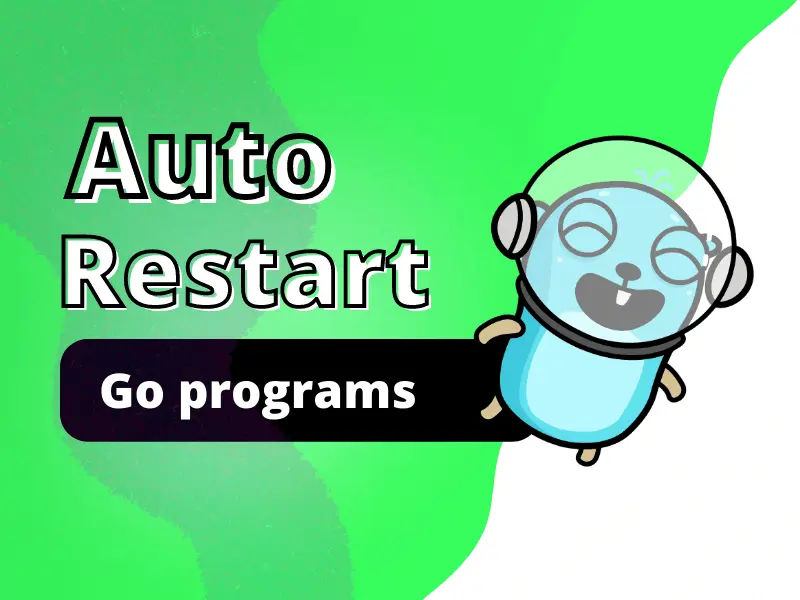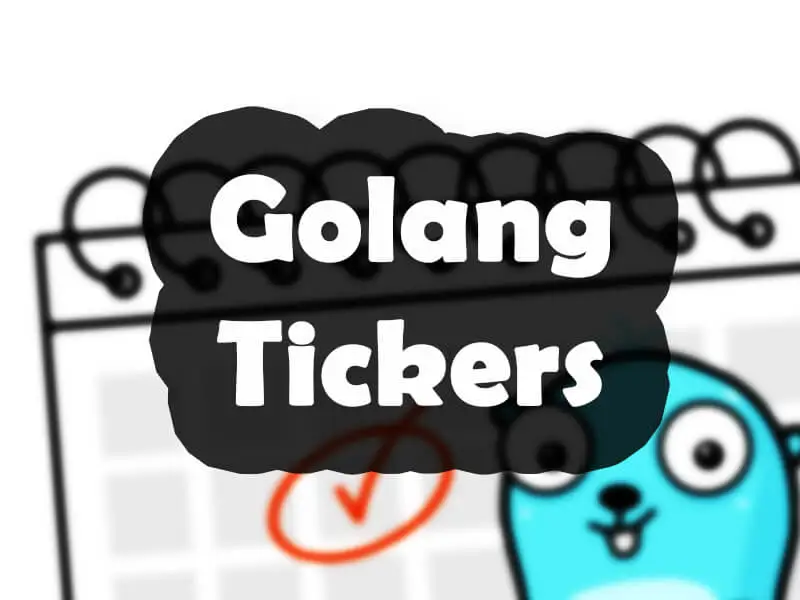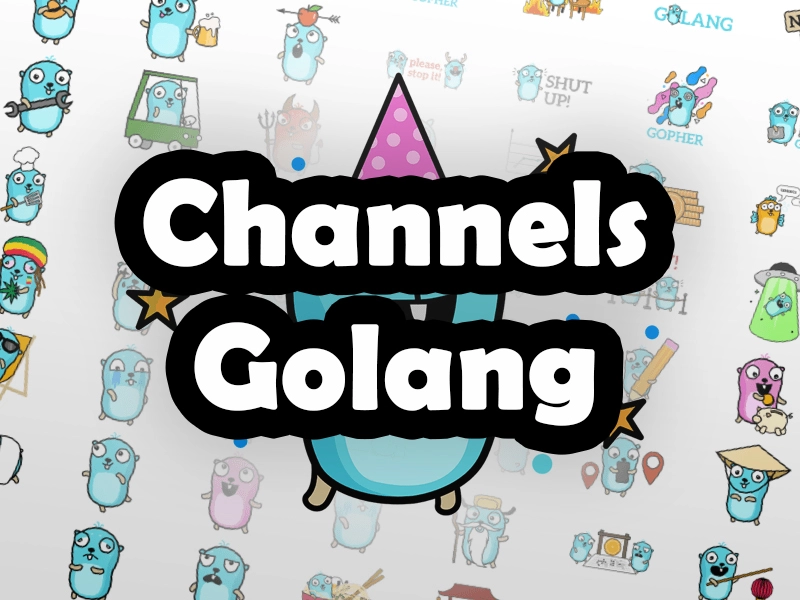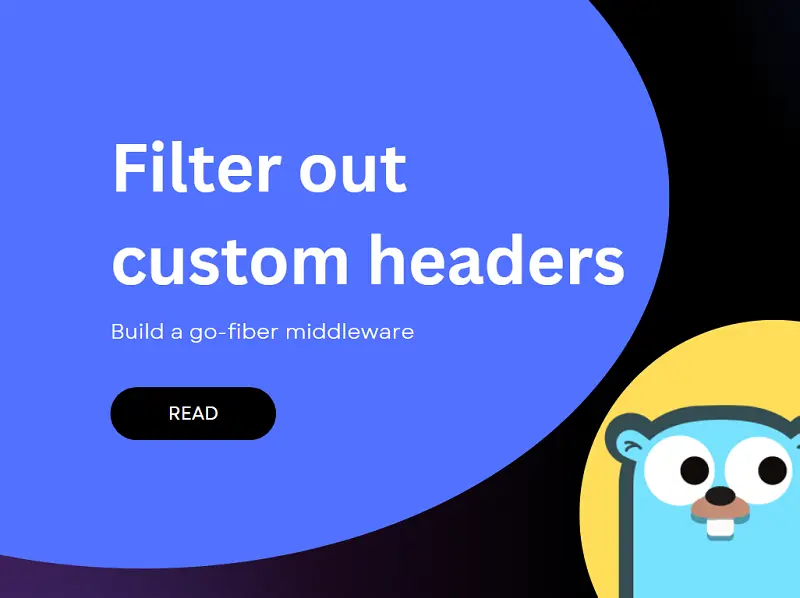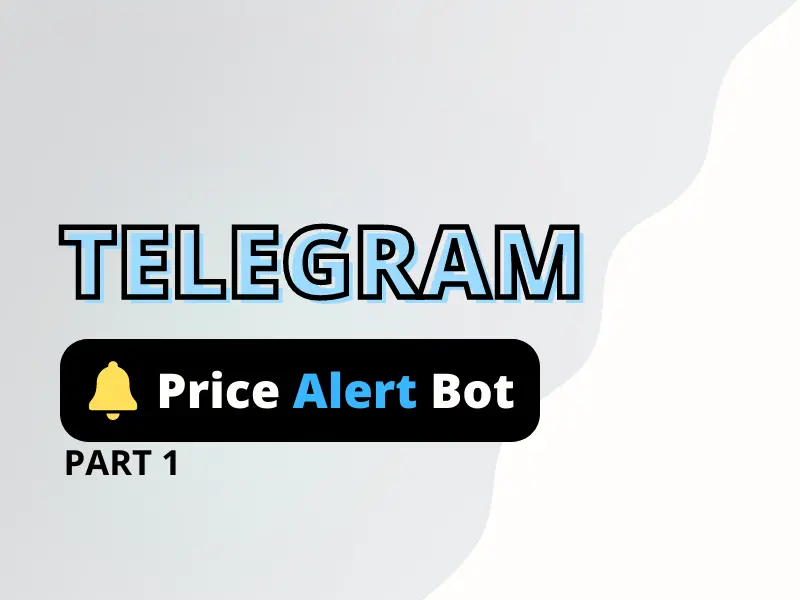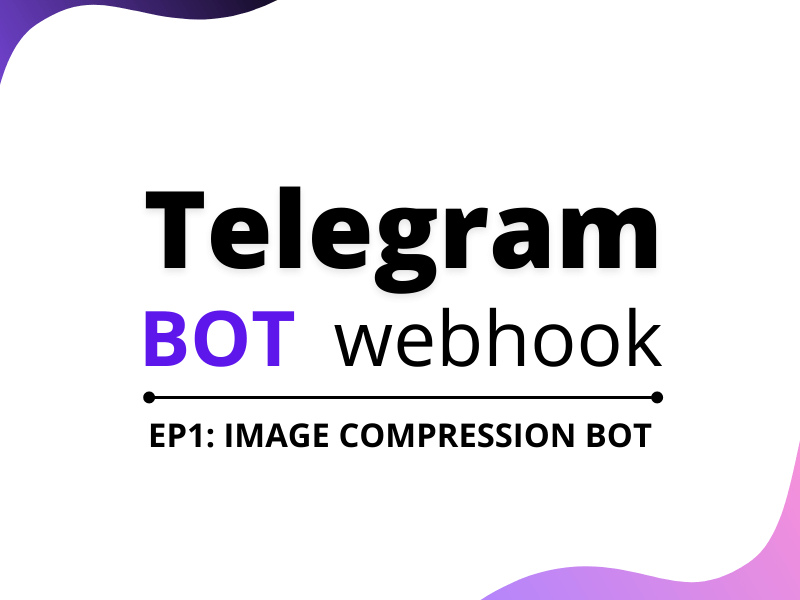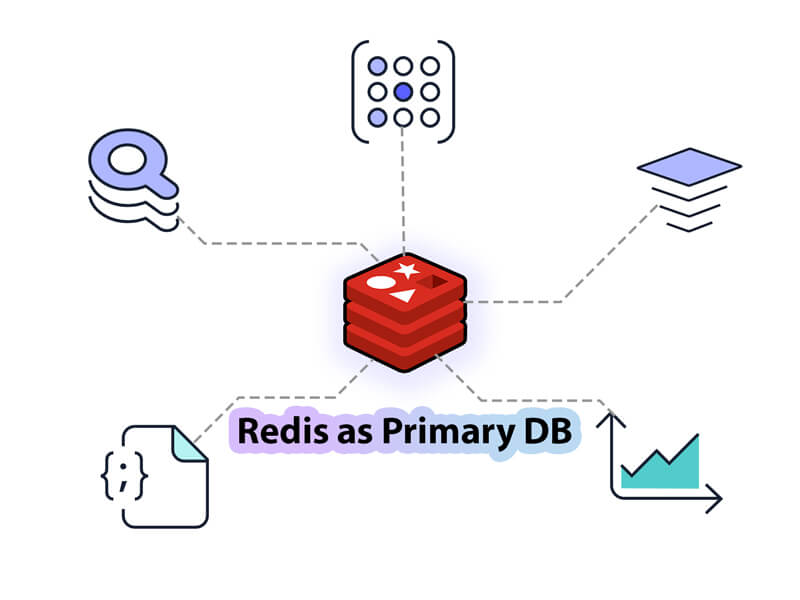Auto restart mechanism for our Go programs
As a golang developer, ensuring that our Go programs run reliably and uninterrupted is paramount. One way to achieve this is by implementing an auto restart mechanism. However, unlike Node.js, Go does not have a popular process manager like pm2 that provides this functionality out-of-the-box. However, this doesn’t mean that Go developers are left without […]